
HYPERVSN 3D Catalog
USD 1,200
Qty

HYPERVSN 3D Catalog
USD 1,200
Qty

HYPERVSN 3D Catalog
USD 1,200
Qty
Cart Subtotal:
USD 3,600HYPERVSN Knowledge Base
To perform ray diagnostics, please access the HYPERVSN Application. Go to Device → Settings → General and enable LED Diagnostics. The display/displays will start working in the diagnostic mode.
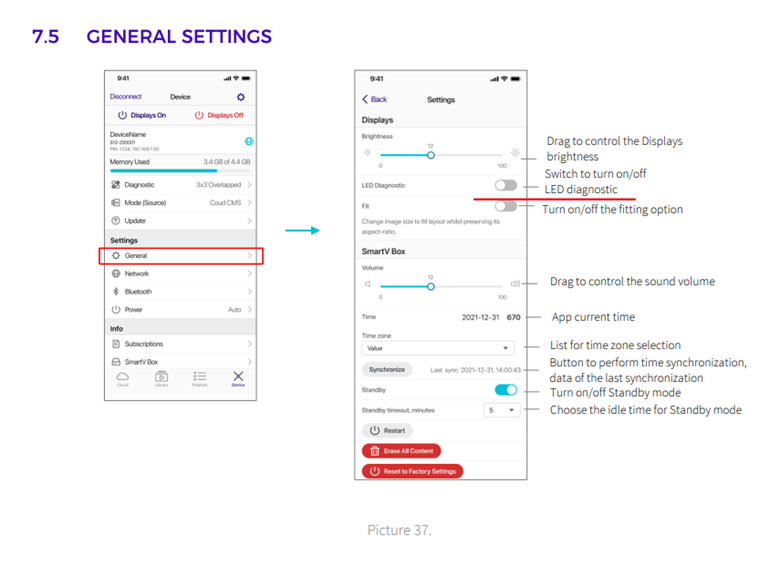
There is no difference in SmartV displays sequences, the content adapts automatically.
In the Stream mode SmartV reproduces content from a URL selected by you.
SmartV Box supports RTSP protocol with h264 codec, media files can also be transferred from an external link.
To turn on this mode: run the HYPERVSN app → Device → Mode (Source) → Stream → in the open dialog window, enter the URL from which you want to receive media content.
RAL 7016, grey more
| Main frame + 6 SmartV Displays L | 31.8 kg |
| Main frame + extender’s frame + 9 SmartV Displays L | 49.8 kg |
| Main frame + 2 extender’s frames + 12 SmartV Displays L | 69 kg |
| Main frame + 6 SmartV Displays M | 23.5 kg |
| Main frame + extender’s frame + 9 SmartV Display M | 35 kg |
| Main frame + 2 extender’s frames + 12 SmartV Displays M | 43 kg |
5M, 62.5/125 OM1 2 LC/UPC-2 LC/UPC PVC 3.0mm Cable Color:RAL 7016
HYPERVSN SmartV can connect to a hidden Wi-Fi network, as long as it meets the general Wi-Fi requirements. In the Network settings, indicate the network’s SSID and Password, then disconnect the LAN cable (if any) from the SmartV Box so as to work via Wi-Fi.
Wi-Fi frequency: 2.4GHz.
Router network mode: B/G/N
Direct SSID/Password connection without any additional login screens
For a connection of the SmartV Box to the router via Wi-Fi, choose a less congested Wi-Fi channel.
Avoid physical barriers between the router and the SmartV Box.
Update may include Android release and/or Firmware update for SmartV Box and Displays. Please check the relevant size information on the Updates page.
To use SmartV in hotspot mode, press and hold the V button for 10 secs on your SmartV until the Wi-Fi indicator starts blinking. Find the Wi-Fi network Sx-xxxxxxx (where xxxxxxx is the serial number of your SmartV) in the list of the available networks, and connect to it using the password hypervsn. Open the HYPERVSN App, select the “HYPERVSN SmartV” option and on the Device tab select the SmartV Box to connect to it.
☎️
HYPERVSN was founded in 2011. Today, we have thousands of installations across the globe. In the 9 years that we have shared our technology with the world, there has not been a single report of our devices inducing any type of medical issue, including epilepsy and migraines. The visuals on our devices change at a speed of 30 frames per second, which is a frequency that surpasses the flickering speed of images considered dangerous for individuals suffering with epilepsy.
Due to the high speed at which our devices rotate, a stable image (free of flickering) is produced from start to finish. This is crucial, as digital content that displays flickering images retains a high risk of triggering photosensitive epileptic seizures. Clearly evident by the (now banned) Pokémon episode that reportedly stimulated epileptic fits from its strobe light flashing, and the 2012 Olympic logo animation that failed the photosensitivity test for animated TV material.
At HYPERVSN, we are dedicated to device safety and believe that we have developed a digital display that is completely free of visual hazards. If you have any conflicting information or reason to believe otherwise, please do not hesitate to share your insights with us. We would be happy to have further tests done according to these recommendations.