HYPERVSN Solo
SOLO User Information Library
Click "Read More" to access the Library.
Q: How to adjust RPM?
To make the most of the 3D content and take picture-perfect footage of the HYPERVSN in action, use a newly added adjustable rotation speed (Revolutions Per Minute/RPM) feature available for MS and MS-L devices.
Q: How to monitor network health of HYPERVSN units?
Now you and your customers can monitor the health of HYPERVSN Solo device(s), identify hardware issues and proactively prevent possible malfunctions - all with the help of a new feature released on HYPERVSN CMS.
Q: How to get your campaign analytics?
Now you can easily generate data reports for your campaigns. Go to HYPERVSN CMS dashboard, select Reports in Cloud Pro/ Campaigns section.
Q: “My devices” tab is empty and I’ve already received my HYPERVSN.
HYPERVSN units will appear in the My devices tab after the activation procedure has been performed.
Switch the device to Setup mode and follow the instructions are listed in the HYPERVSN Operating Manual shipped with every device (pp. 21-30).

Switch the device to Setup mode and follow the instructions are listed in the HYPERVSN Operating Manual shipped with every device (pp. 21-30).

Q: I can see my device in the “My devices” tab but cannot use it for a campaign.
Solo Classic devices use HYPERVSN Solo app for content management. Advanced management features (scheduling, remote control etc.) are available under the Cloud package.
To make the device accessible for Cloud Platform management ensure that the device has the correct Cloud license applied to it. Go to the My devices tab and click the Activate license button near the device name:
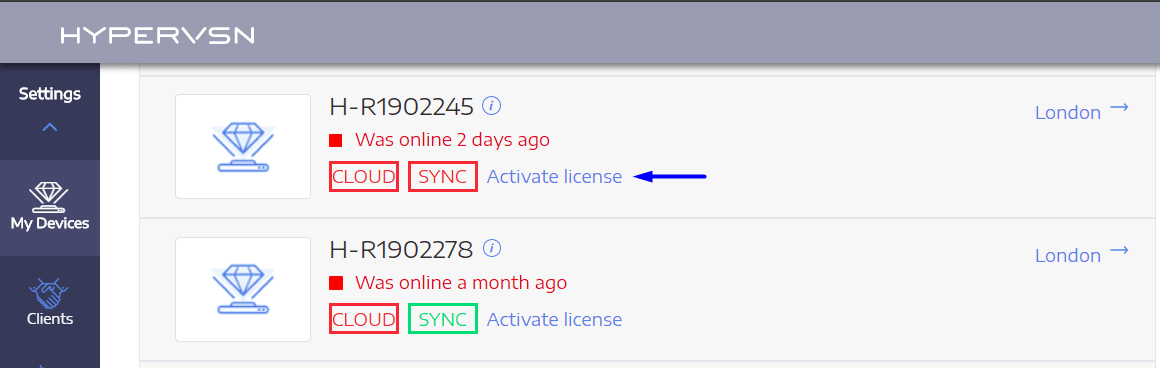
You will then be prompted to select the license from the dropdown list:
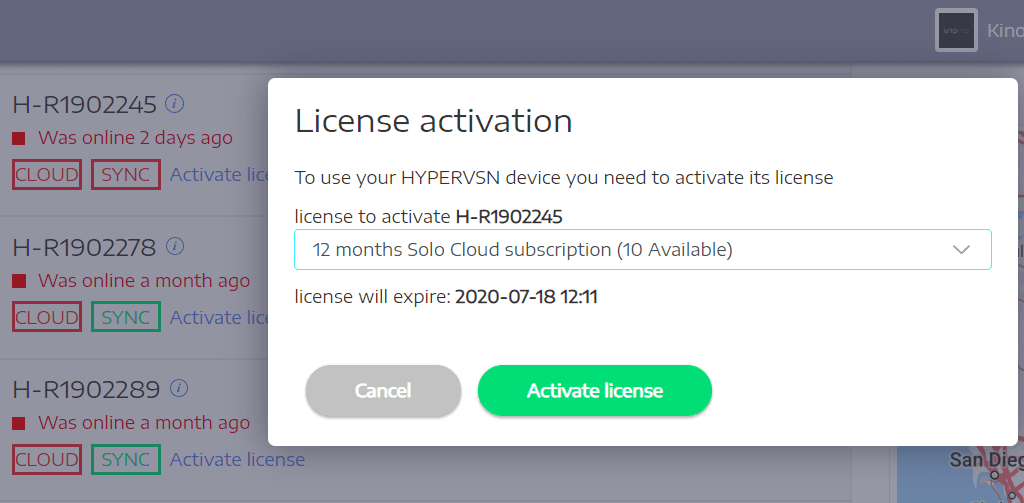
Choose the license, and click Activate license button.
Take note that in order for the license to be applied, the device needs to be online.
To make the device accessible for Cloud Platform management ensure that the device has the correct Cloud license applied to it. Go to the My devices tab and click the Activate license button near the device name:
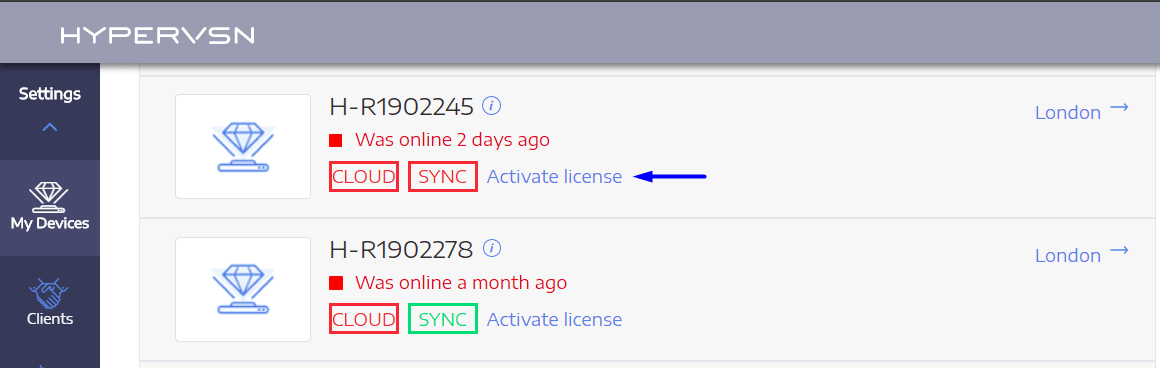
You will then be prompted to select the license from the dropdown list:
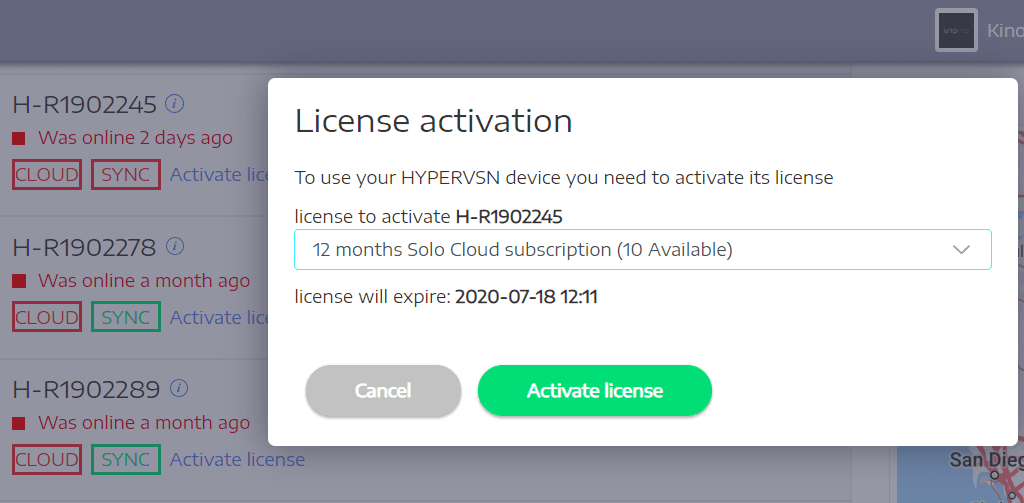
Choose the license, and click Activate license button.
Take note that in order for the license to be applied, the device needs to be online.
Q: I’ve started a new campaign on CMS, but the device still displays the default animation or an old campaign.
Ensure that the device has an active Internet connection. Go to the My devices tab – it should show its status as Online.
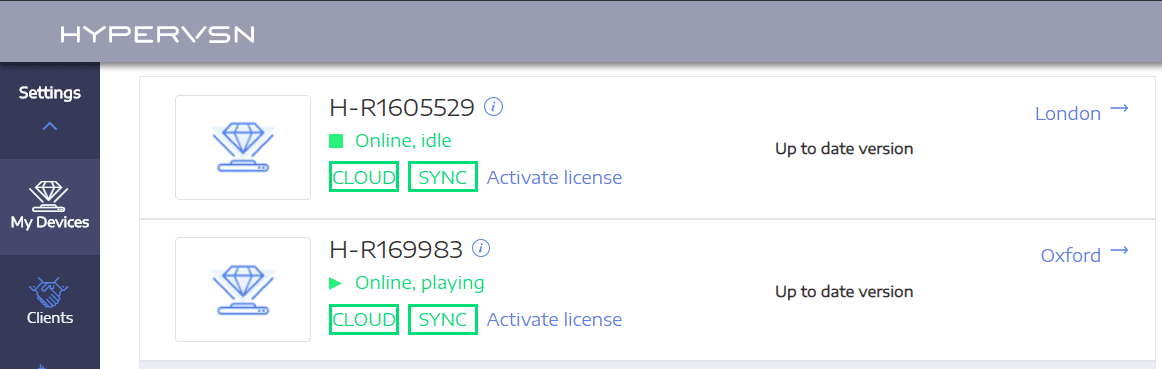
Please note, that the campaign upload is not immediate, and could take up to 10-15 minutes, depending on the Internet connection.
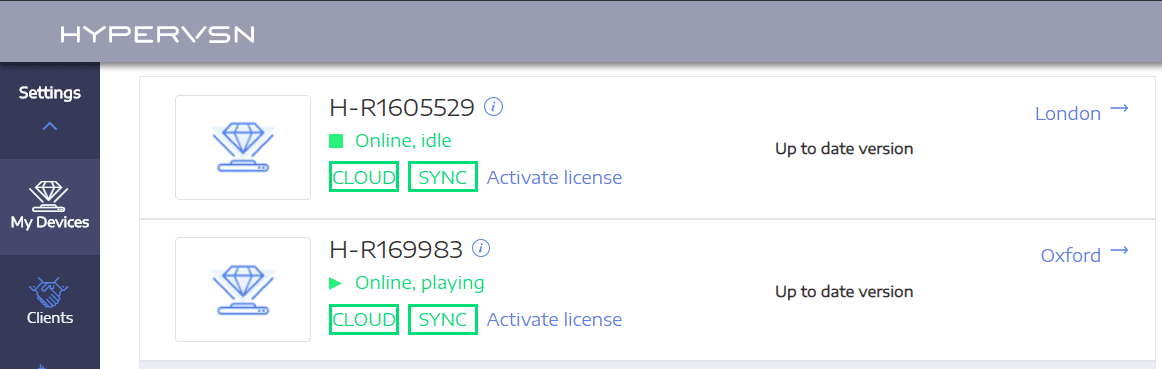
Please note, that the campaign upload is not immediate, and could take up to 10-15 minutes, depending on the Internet connection.
Q: Can I schedule my campaign to start at a particular time?
The CMS platform allows you to manage campaigns based on an hourly schedule.
Select Advanced schedule option during Campaign creation and choose the time slots when the campaign should be active.
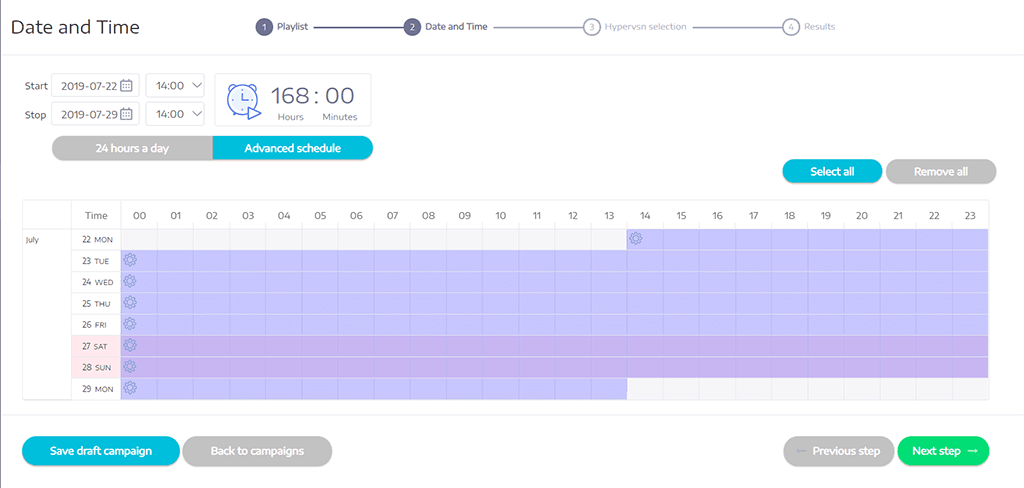
Please ensure that your device remains online for the campaign to start.
Select Advanced schedule option during Campaign creation and choose the time slots when the campaign should be active.
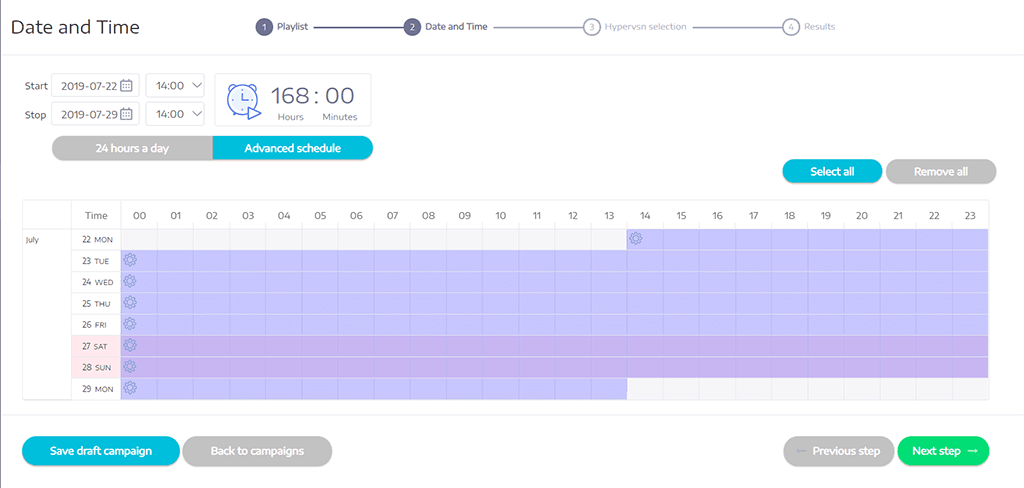
Please ensure that your device remains online for the campaign to start.
Q: Does the device need to remain online to display content? What happens if the Internet connection is lost?
Internet connection is required for new content upload and campaign management from CMS platform. Without an Internet connection, the HYPERVSN device will keep playing the last uploaded campaign.
Internet connection is not required for media upload with Solo App, provided the media files are pre-uploaded to the mobile device memory.
Internet connection is not required for media upload with Solo App, provided the media files are pre-uploaded to the mobile device memory.
Q: I'm getting a "The HYPERVSN device is not in your account" error when trying to connect to device with HYPERVSN Solo app
Check your Cloud platform account to verify that the device is indeed in your Device list. If it is - follow with the steps below.
Go to Solo Device tab and click the Gear icon in the top left corner of the screen. Access Solo Devices list:
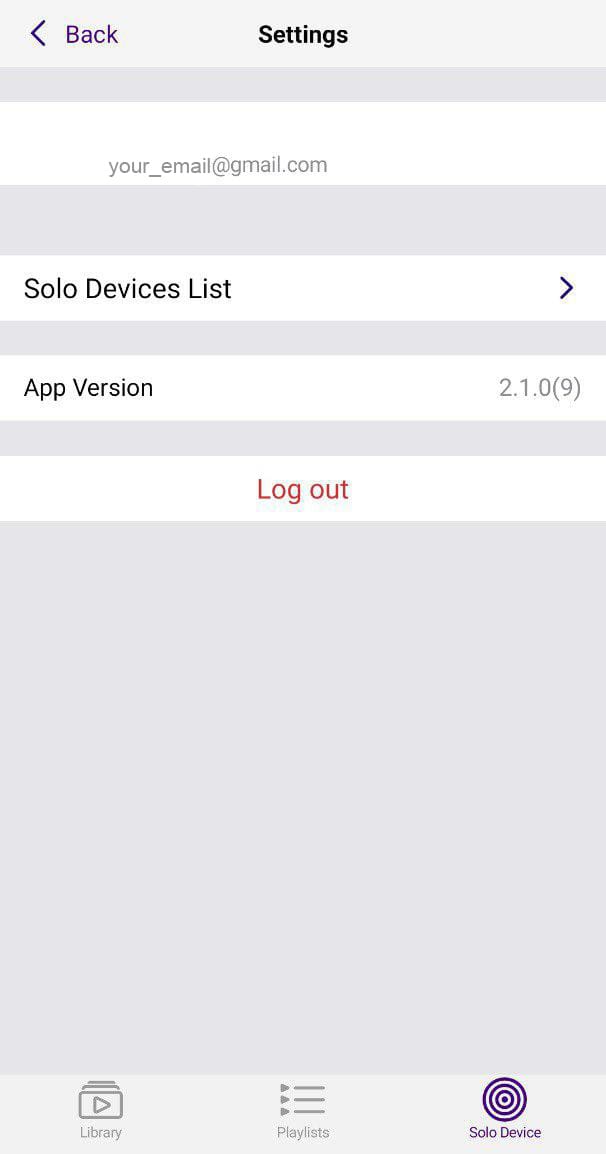
and click Update list button at the bottom of the screen:
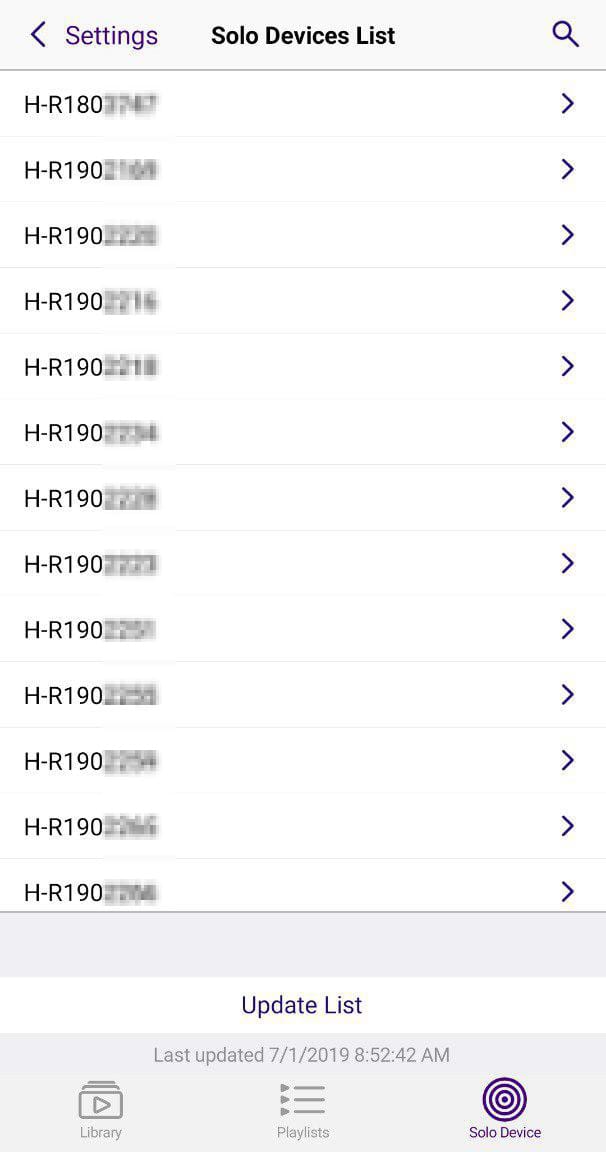
Please note that Internet connection is required for the update process.
P.S. A firmware update for the SOLO device might be necessary if the above steps do not resolve the issue. Contact our support team noting the serial number of the device for update instructions.
Go to Solo Device tab and click the Gear icon in the top left corner of the screen. Access Solo Devices list:
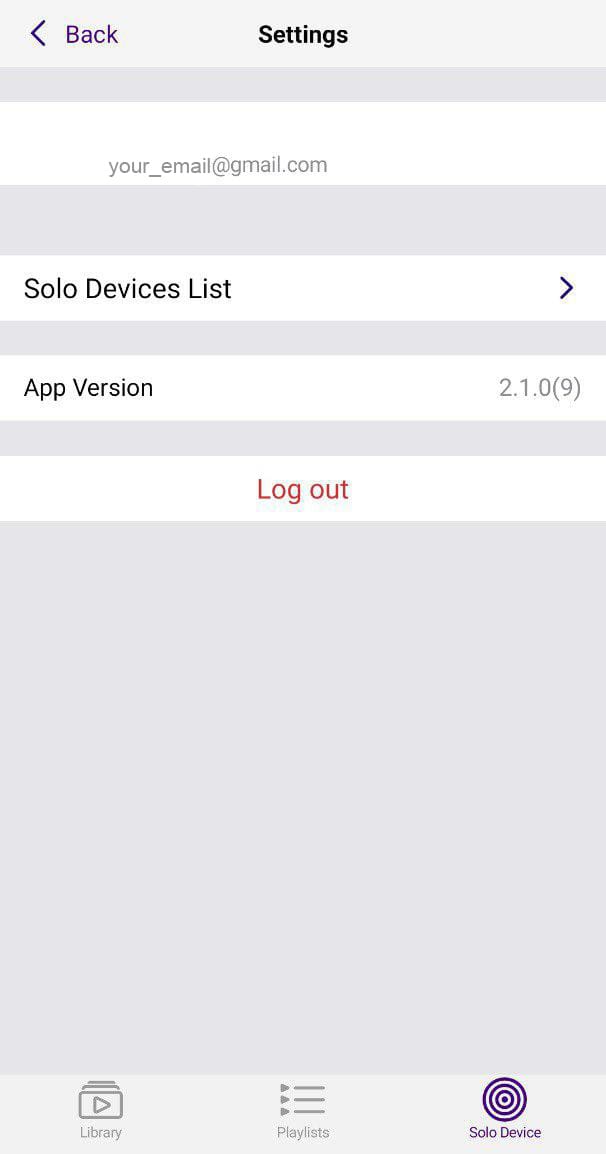
and click Update list button at the bottom of the screen:
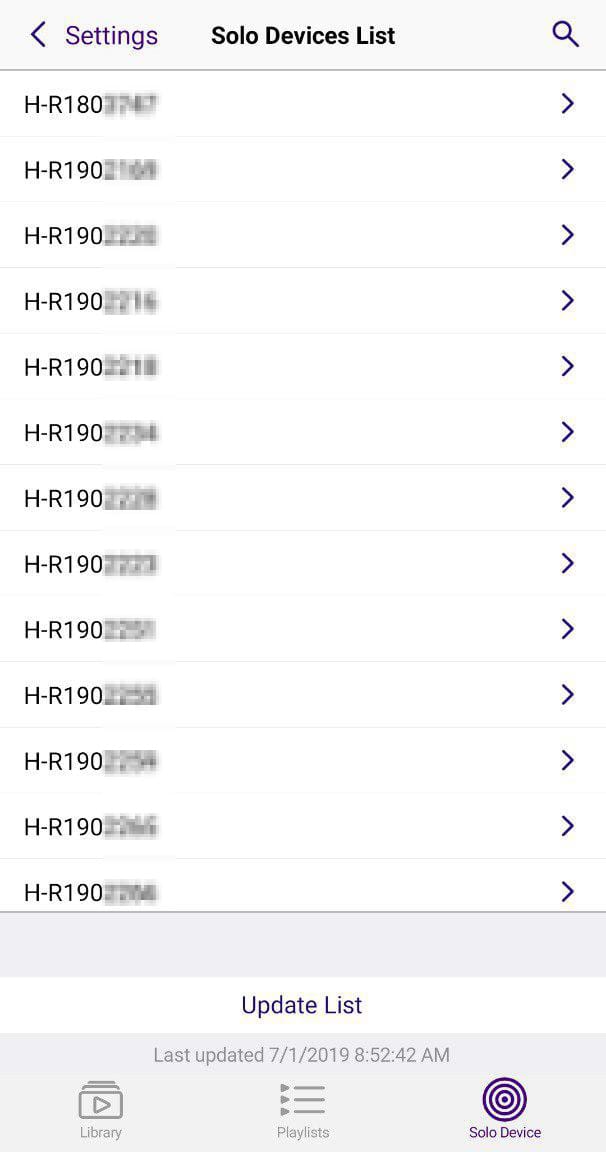
Please note that Internet connection is required for the update process.
P.S. A firmware update for the SOLO device might be necessary if the above steps do not resolve the issue. Contact our support team noting the serial number of the device for update instructions.
