Q: Is it possible to switch HYPERVSN Devices On and Off remotely?
With the MasterBox connected there are 4 options to control the Devices power:
1. Manual
2. Scheduled
3. Autoplay
4. Cloud CMS
To switch the mode, access the MasterBox Web Manager, go to Devices → Power and select the mode from the dropdown list.

Manual mode
In Manual mode you can control the HYPERVSN Devices’ power with “On” and “Off” buttons on the “Controls” tab of the MasterBox Web Manager.
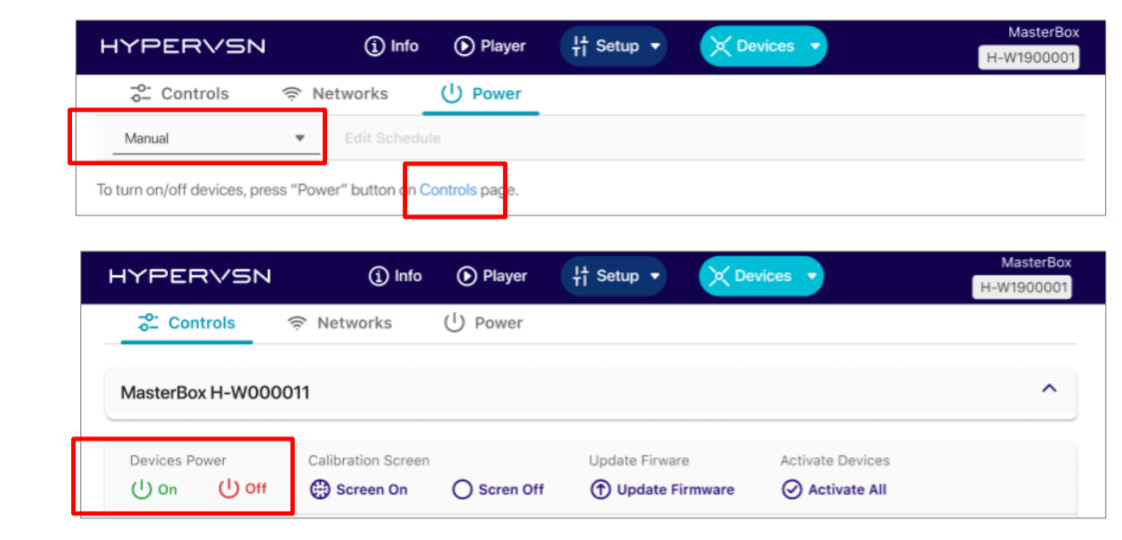
Scheduled mode
If Scheduled mode is on, the user can set the time and date when the HYPERVSN Devices will automatically start and stop to display media content. Click Edit schedule to set up the time intervals:
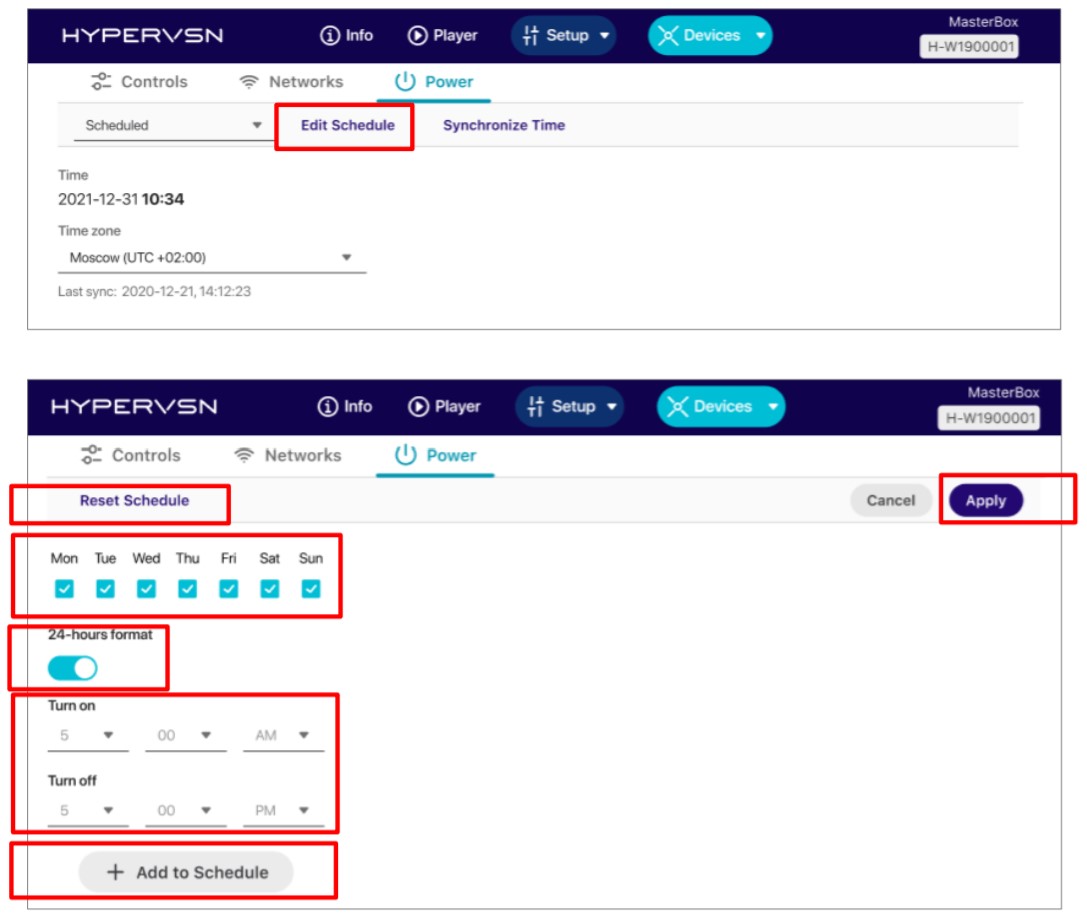
The time on the MasterBox must be synchronized with an external source for the scheduling – either by Internet connection, or with a local NTP server. See Web Manager User Guide for more information.
Autoplay mode
The media content starts to be displayed once the HYPERVSN Devices have been connected to the power mains and stops once the HYPERVSN Devices are powered off.
Note: if the Wall is stopped with a remote control command, Autoplay function will be suspended until either the Wall is launched manually (by RC or Web Manager command) or the MasterBox is rebooted.
Cloud CMS
To be able to control the HYPERVSN Devices with the MasterBox connected via the web-based CMS, switch the MasterBox to CMS mode on Setup page and make sure the MasterBox has Internet connection.
To turn the Devices on/off: go to the Cloud CMS → Devices and use ON/OFF buttons near the MasterBox serial number:
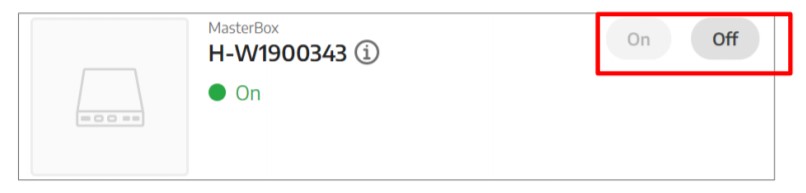
See Web Manager User Guide for more information on remote power control for HYPERVNS devices.
1. Manual
2. Scheduled
3. Autoplay
4. Cloud CMS
To switch the mode, access the MasterBox Web Manager, go to Devices → Power and select the mode from the dropdown list.

Manual mode
In Manual mode you can control the HYPERVSN Devices’ power with “On” and “Off” buttons on the “Controls” tab of the MasterBox Web Manager.
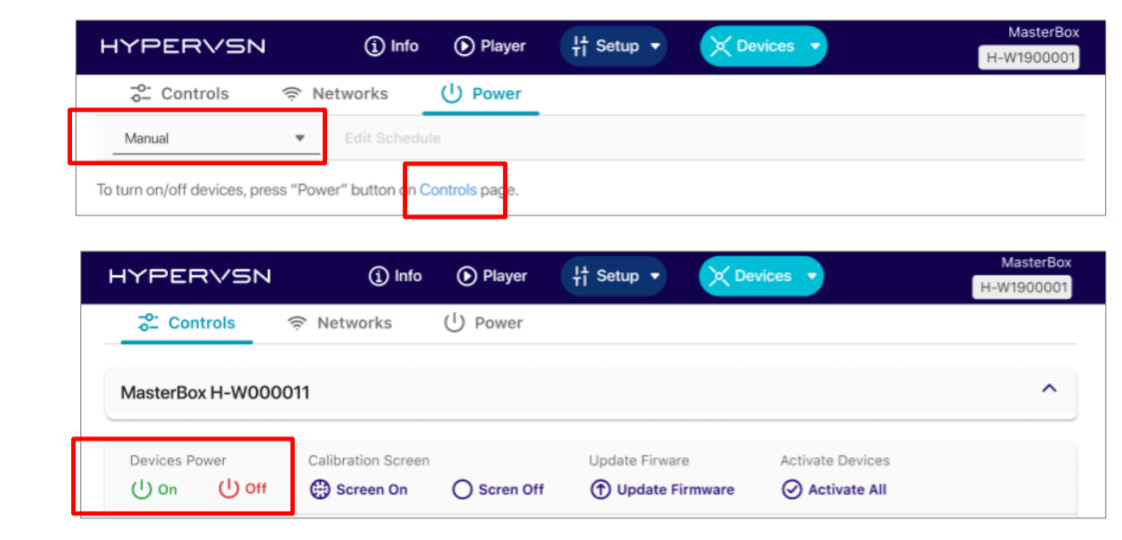
Scheduled mode
If Scheduled mode is on, the user can set the time and date when the HYPERVSN Devices will automatically start and stop to display media content. Click Edit schedule to set up the time intervals:
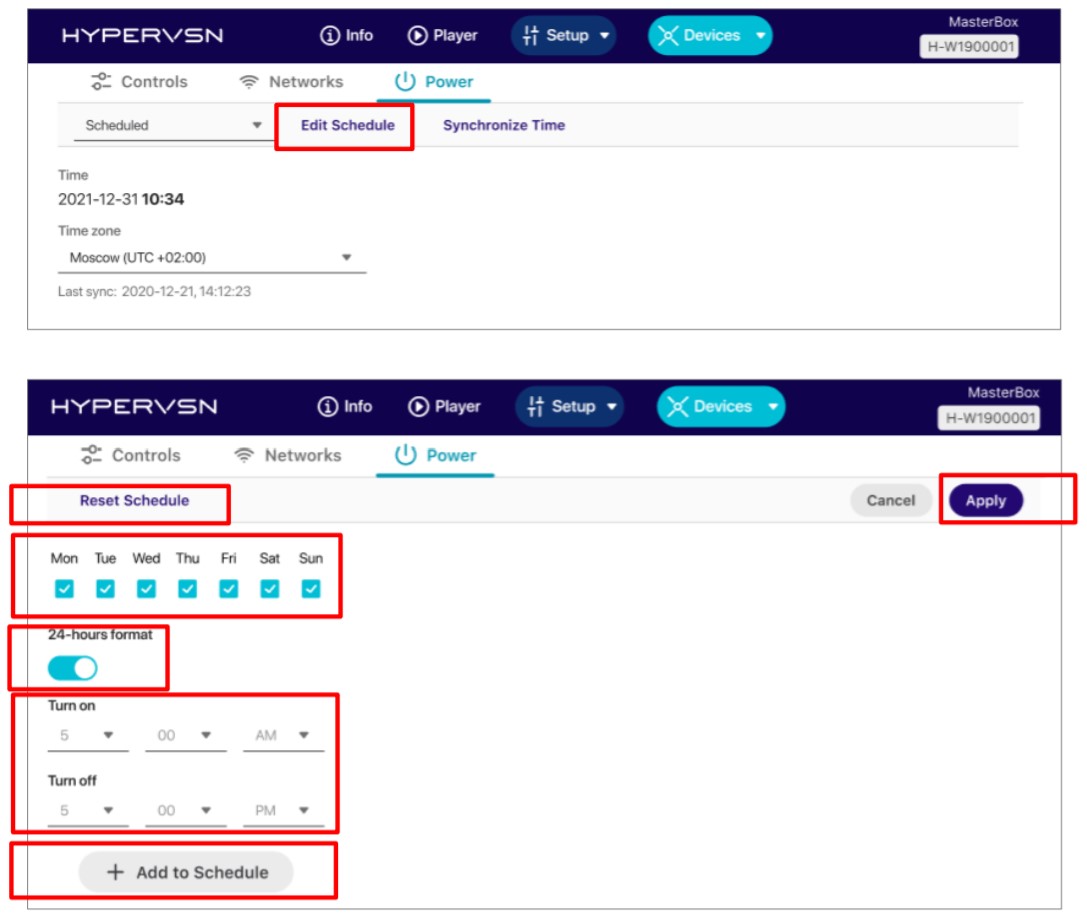
The time on the MasterBox must be synchronized with an external source for the scheduling – either by Internet connection, or with a local NTP server. See Web Manager User Guide for more information.
Autoplay mode
The media content starts to be displayed once the HYPERVSN Devices have been connected to the power mains and stops once the HYPERVSN Devices are powered off.
Note: if the Wall is stopped with a remote control command, Autoplay function will be suspended until either the Wall is launched manually (by RC or Web Manager command) or the MasterBox is rebooted.
Cloud CMS
To be able to control the HYPERVSN Devices with the MasterBox connected via the web-based CMS, switch the MasterBox to CMS mode on Setup page and make sure the MasterBox has Internet connection.
To turn the Devices on/off: go to the Cloud CMS → Devices and use ON/OFF buttons near the MasterBox serial number:
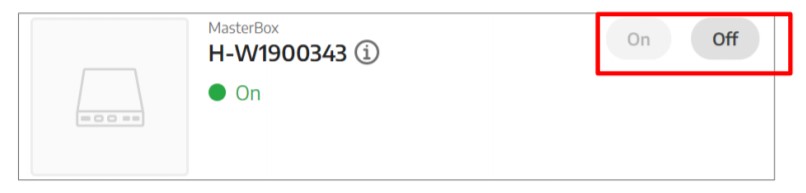
See Web Manager User Guide for more information on remote power control for HYPERVNS devices.




